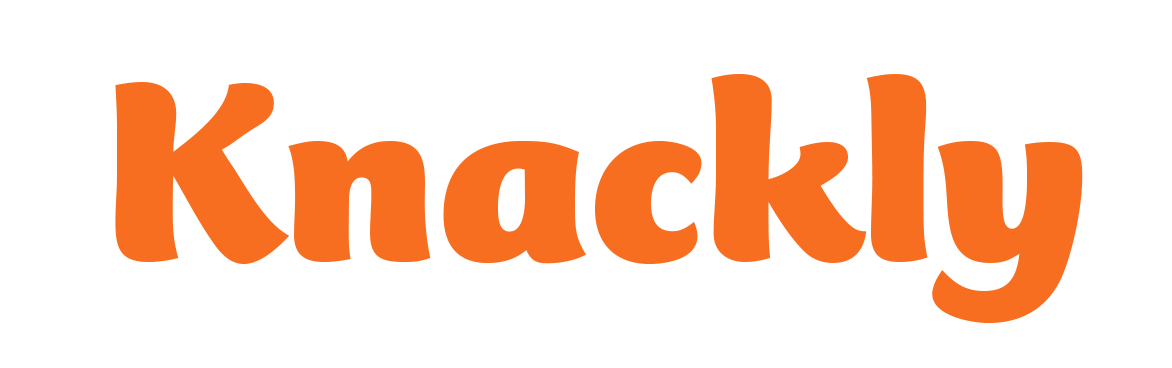Creating Text Templates
Creating Text Templates is easily done in your Knackly Online Workspace. Go to Designer. Select a Model (as a side note, you can create text templates in catalog models, but they work differently) and go to the Templates tab.
- Click Add a new template
- Name the new template (do not use spaces.)
- Select text as the type.
- Click Ok.
- Click the Save button at the top right.
This has created your new Text Template that you will now add your variables to it.
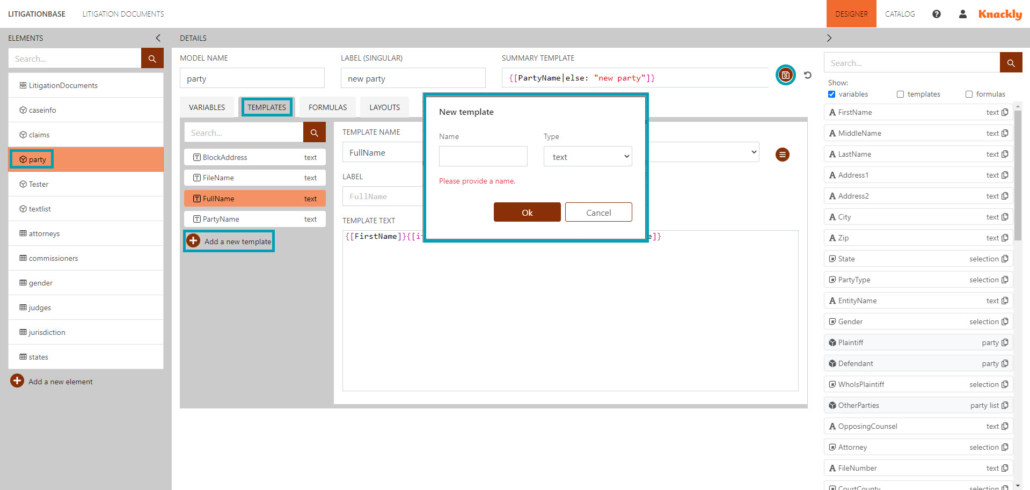
You can use variables, other text templates, formulas and plain text within text templates. If you look at the navigation bar to the right, you can choose to show variables, templates and formulas. To include them in the Text Template you are creating (without manually typing the brackets and names) either click and drag them to the Template Text box or copy and paste them into the Template Text box. Check that out in the guides below.
Include any text, spacing, line breaks and punctuation you want in between the variables. These will all carry over into the Docx Template from the Text Template. You can include if statements in your Text Template if you want, which can come in handy if you want some information to be optional.
Click and Drag
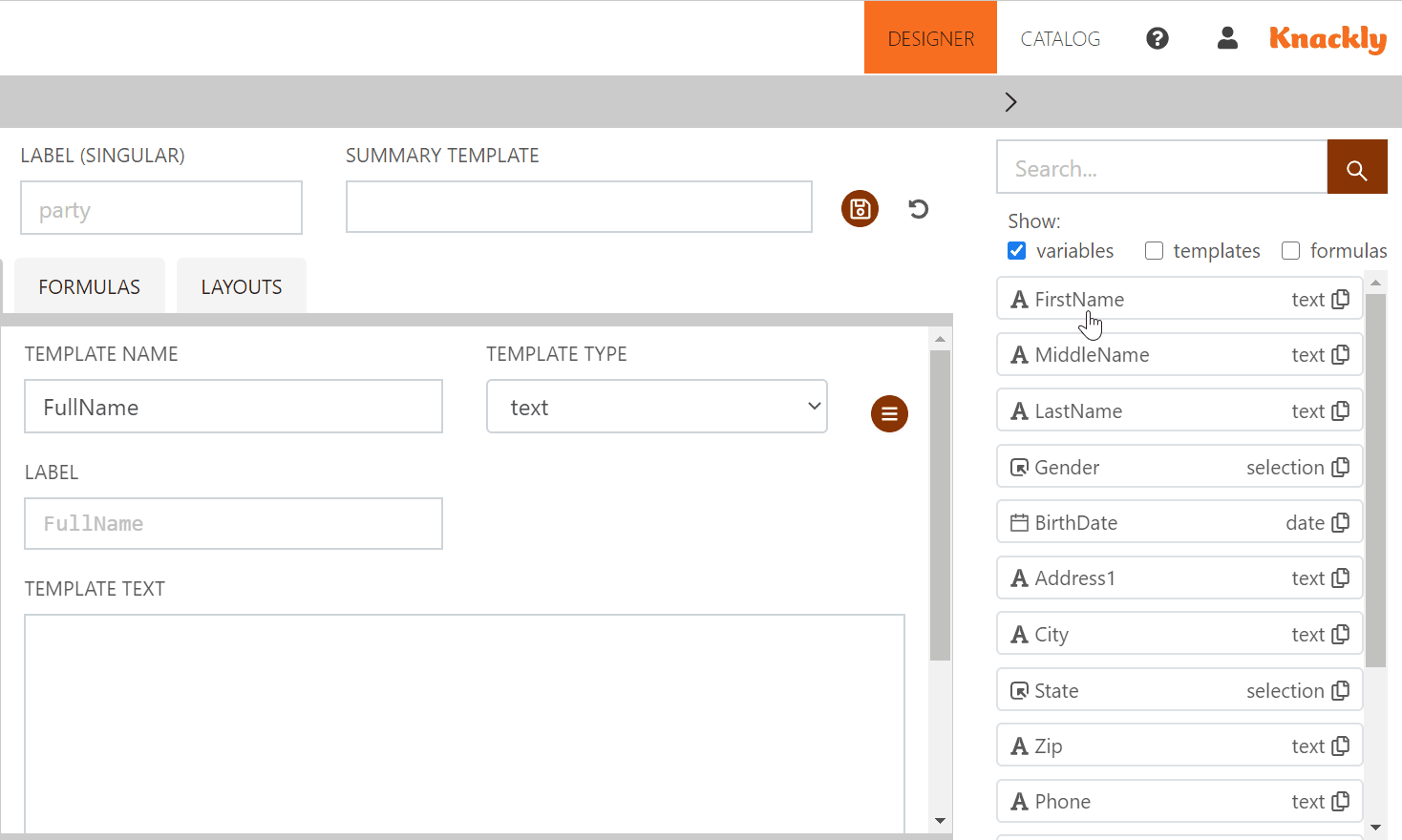
Copy and Paste
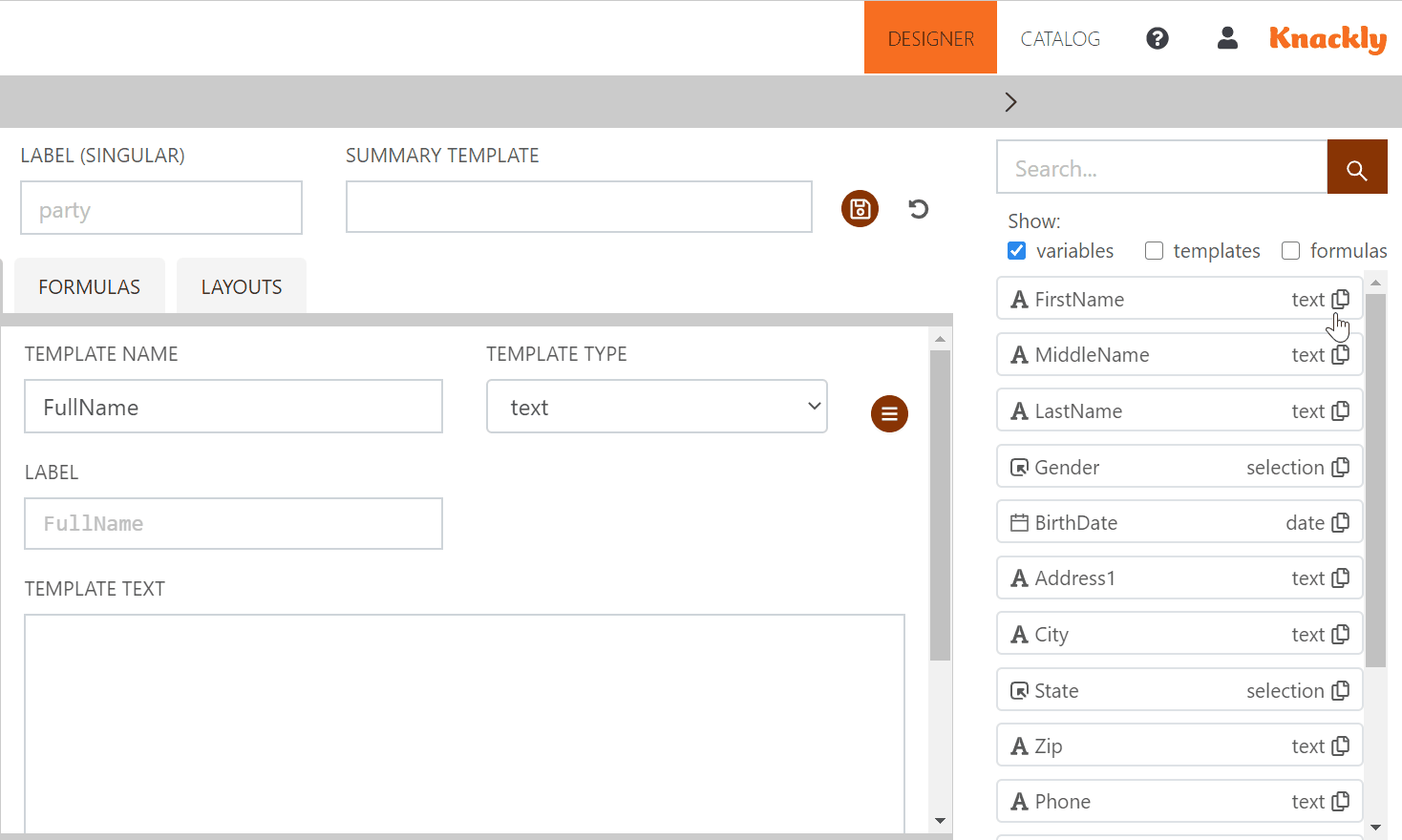
Remember to Save changes after you create a Text Template.