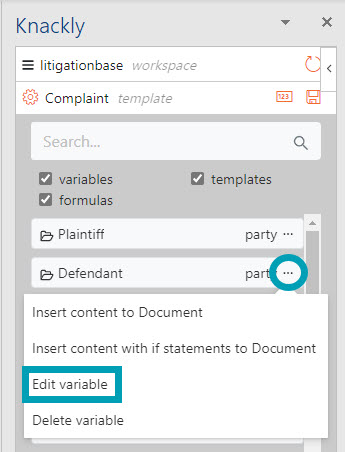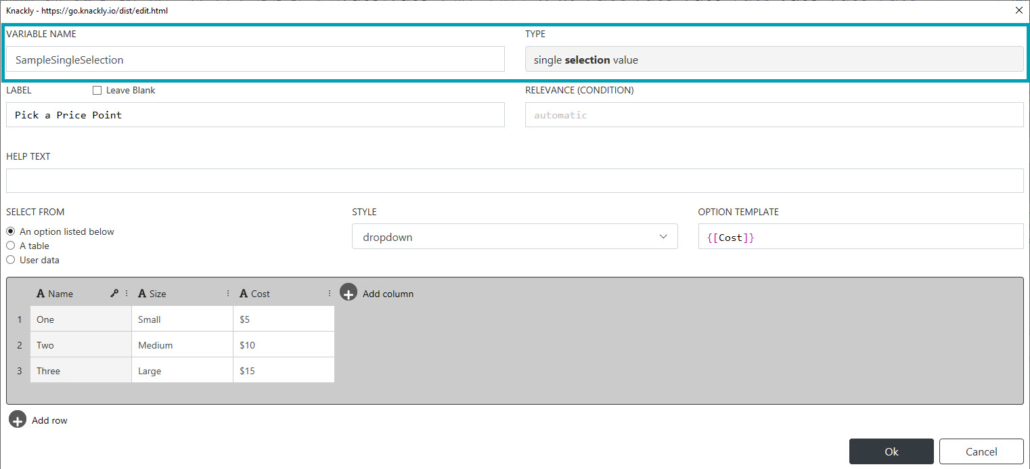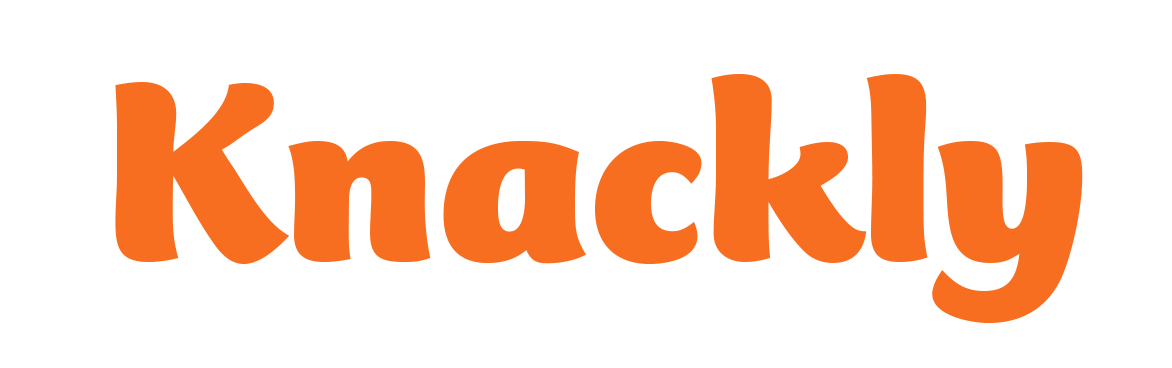Creating a Variable in Word Designer
To create a variable in the Knackly Word Designer, open and log in to your Knackly account. You will need to open the template for that variable.
- Click Add a new variable.
- Choose the type of variable by clicking on the drop-down menu starting with text.
- Choose which variable intake style you want to use (Single or List of.)
- Name your variable (do not use spaces).
- When you click Ok, the variable will be created in the Variables list.
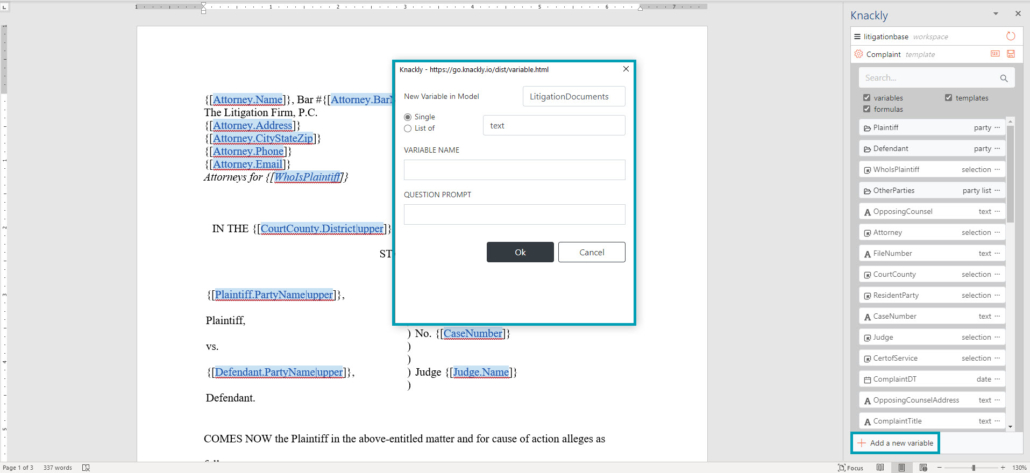
To finish creating the variable, find the new variable at the bottom of the Variables list (or do a search by name.) To access the remaining properties, click on the Variable Menu (the three dots next to the variable name) and select Edit variable. In the Selection variable below, the Variable Name and Type were answered when creating the new variable. The remaining properties should be answered appropriately. Click Ok when done.