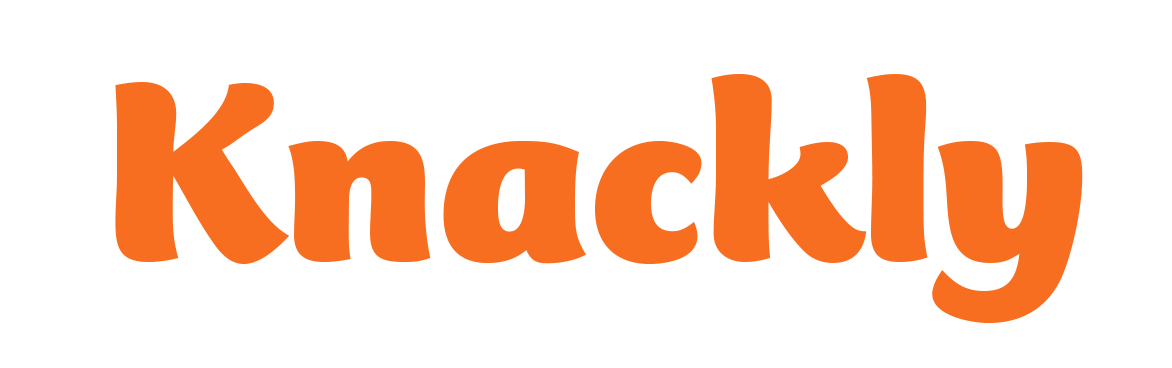Using a Variable List in a Template
You can use lists wherever you may need to organize and group information. Lists also allow you to repeat information where you might need it in your document.
Inserting Lists in a Docx Template
Insert lists into your docx template by selecting the list variable from the Variable Menu. When using a list in a sentence structure, you will want to select a List with punctuation. But you also have the options of no punctuation and also bullets. These can be used in combination with the text in the Docx Template.
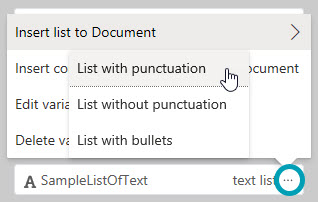
Using Lists in a Sentence
Insert lists into a sentence by inputting the list information into the Docx Template, then complete the App in the Dashboard, and then review the changes in the downloaded document.
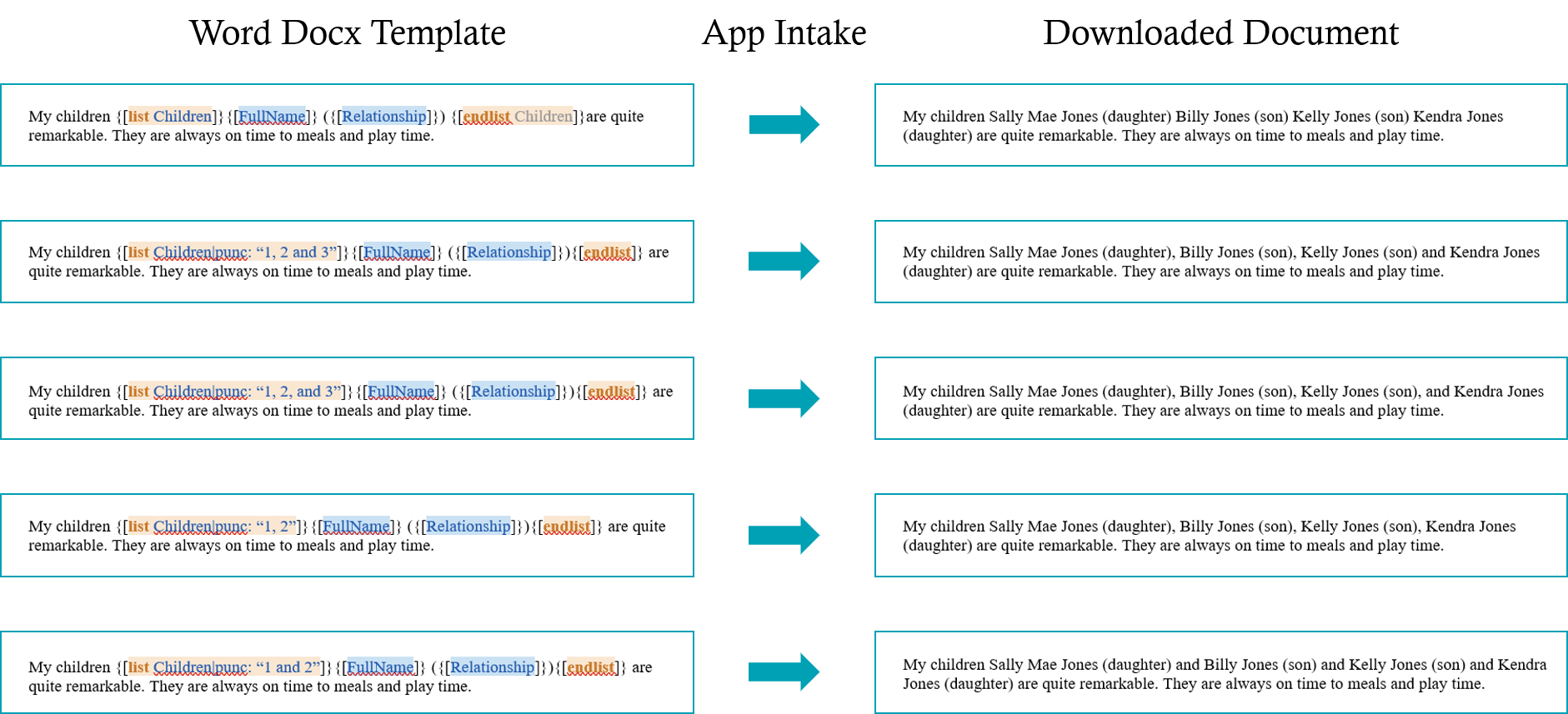
Using Bulleted Lists
Bulleted lists include grouped information that do not need to be in numerical order. You can easily add bullets by selecting List with bullets from the Variable Menu.

Using Numbered Lists
Numbered lists group information in numerical order. You can add numbers manually into the Docx Template so it will be included in the App Intake as well as the completed document.
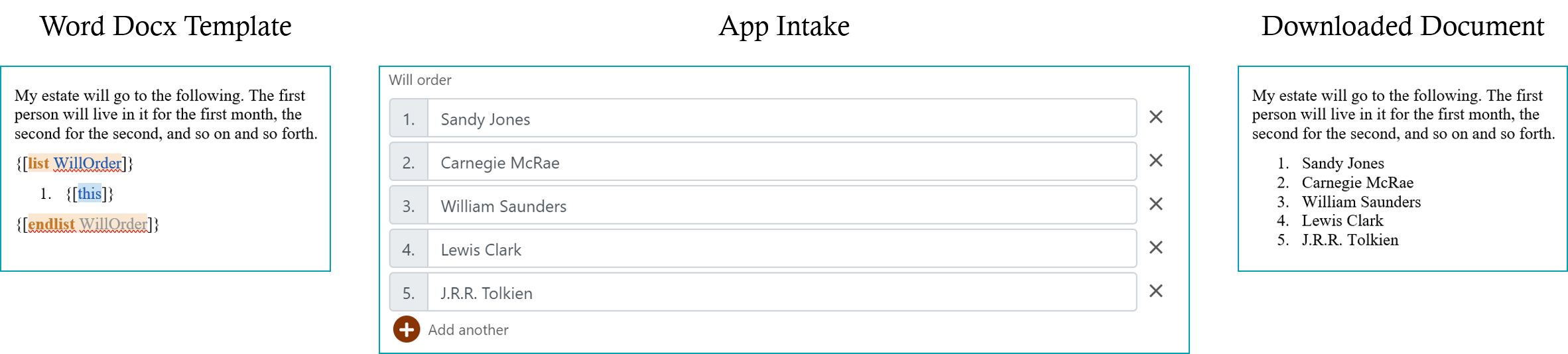
Combining List Types
Combine list types by including both bullets and numbers in the Docx Template. The results will be similar to the above examples.
Check Your Lists
Review and test your lists by going to the Knackly Online Dashboard. Add, edit or delete your information. Click Complete and then check your document to see if it has the changed layout and information you expected.