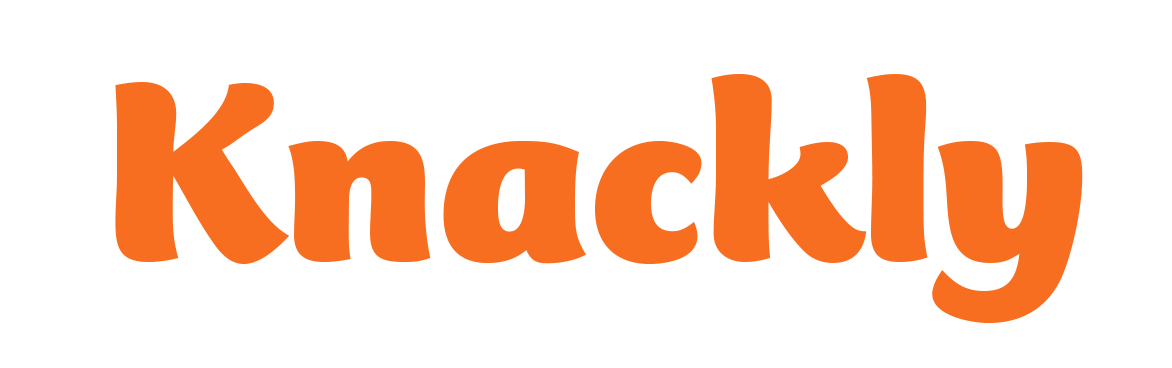Variable Properties
There are five properties that exist across all variable types. They are Variable Name, Type, Question Prompt, Relevance (Condition) and Question Help.
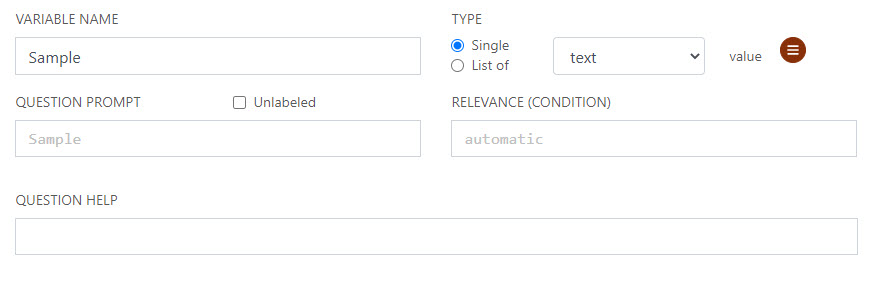
Variable Name
Variable Name is a unique name for any given variable. Names cannot be typed with spaces. For example, you can type a first name variable as FirstName not First Name. We recommend using initial caps in your naming convention.
Type
Two choices are made in this property. The radio buttons for Single and List of are asking if you want this to only be answered once, Single, or can it be answered multiple times, List of. The second choice is selecting the variable type. Please note that when you originally add the variable you are selecting this type. Any changes made after the variable is in use can negatively affect where it appears in design and your templates and might require changes.
Question Prompt
This is what the user will see on the App Intake. It helps users know what information to input. By default, it will be added as the same thing as the Variable Name with spaces before each capital letter. Often times you will adjust this to be more specific or provide punctuation or even insert other variables.
Relevance (Condition)
Relevance relates to how the variable will be viewed in Knackly. There are two types: automatic and explicit. The default is set to automatic relevance.
Automatic
Automatic relevance is determined by the use of variables, templates and formulas in apps. Automatic relevance means that the variable will be included if it is relevant to the user. For example, if a variable is included in an app, then the variable will be included in the App Intake. If a variable is not included in an app, then it will not show up in the App Intake. Automatic relevance currently does not always work for formulas, and explicit relevance can fix this issue.
Explicit
Explicit relevance allows you to set the relevance condition for a particular variable. You can choose to have it always showing the variable by typing true or never showing the variable by typing false. You can include if statements and expressions to make the variable conditional. You will learn more about this later.
Question Help
This should be added if you would like to clear up any potential confusion. If you type text in the box, it will automatically add a question mark icon in the App Intake that users can click to read.