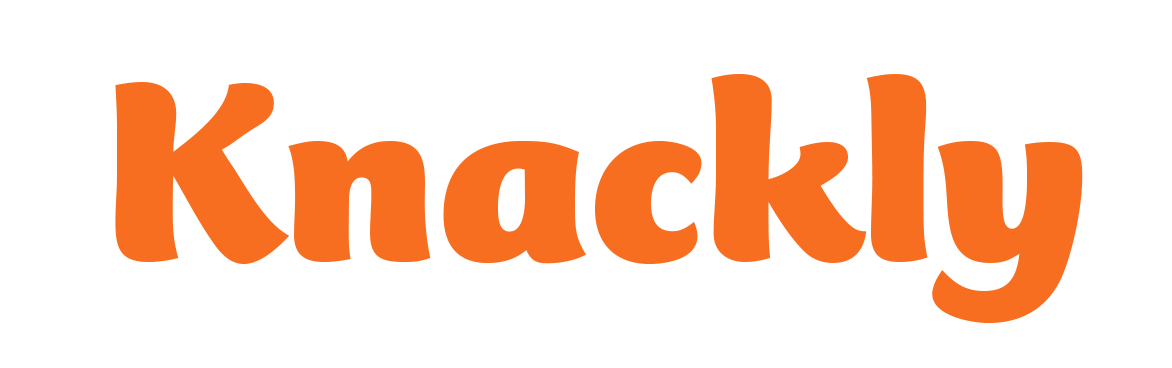Accessing the Knackly Word Designer
Logging into and using the Knackly Word Designer simplifies the automating process and makes creating a new Docx Template easy. You should have the following:
- A workspace name
- An email associated with Knackly
- A password associated with Knackly
- The Knackly add-in installed to Word
If you are missing one or more of the above, please fill out the form in the Materials tab located above. You can also find the instructions here to install the Knackly add-in.
Opening Knackly Word Designer
Open a blank document in Microsoft Word.
On the far right side of the Home ribbon, you should see this icon for the Knackly add-in.
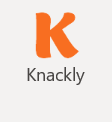
Click on the icon to open the Knackly Word Designer. This is what your screen should look like.
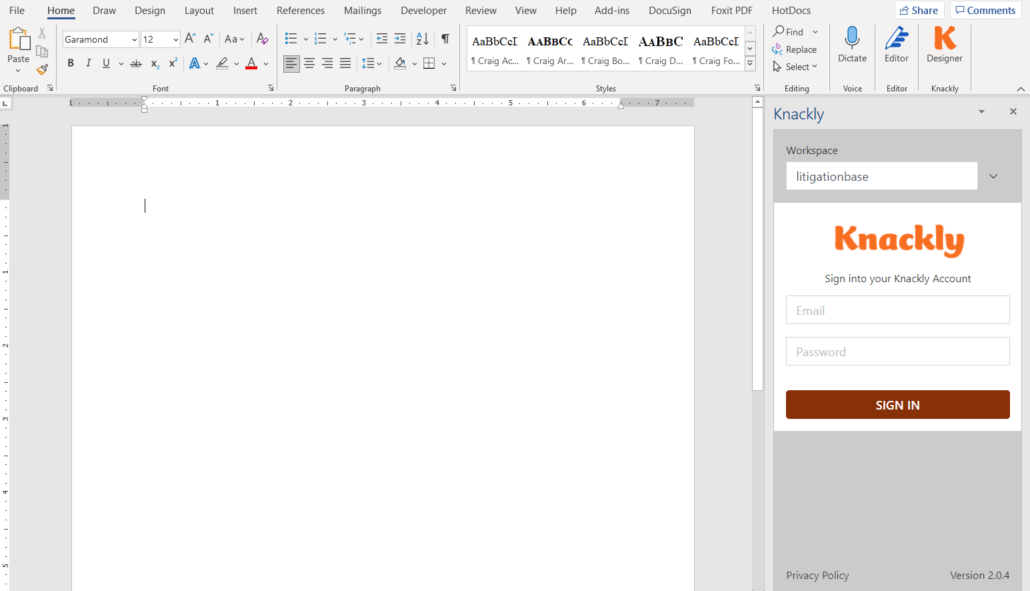
Workspace
You should have received a workspace name from Knackly. If you cannot remember it, you can access it by going to your Knackly online account. In the address bar of your browser, your workspace name is between the first and second slash after the main web address (i.e. go.knackly.io/workspacename/). If you select the workspace name in the web address, you can copy and paste it in the Knackly Word Designer.
This is the email you use to access all Knackly products.
Password
This is the password you use to access all Knackly products.