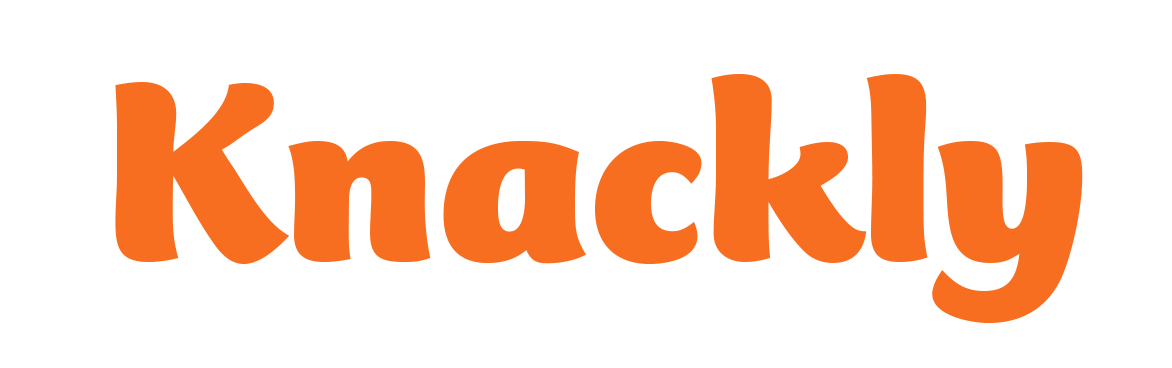Creating a Docx Template in the Word Designer
Log into the Knackly Word Designer. Click on the Create a new template.
- Name the template. It cannot contain spaces and we suggest using initial caps.
- Select the Base model you want to connect this template to which is typically your main Catalog Model.
- If you have a document open that you would like to turn into your template, check Initial content from current document.
- To save time later, make sure User access via app is checked. If you know you want to add it to an existing App, select that App or leave (new) as your option.
- Click on Create Template.
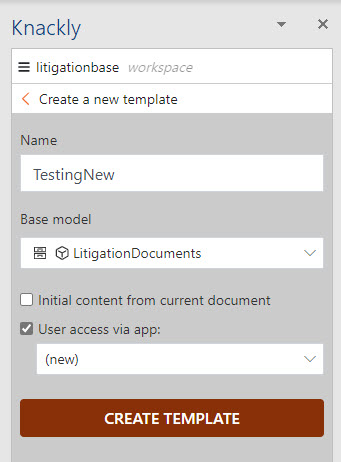
Note: If you have a document you want to base your template on, you can also copy and paste the information from that document to the new template. When done, click Save in the Word Designer.
Best Practices
We recommend adding new templates in Knackly Word Designer when you are ready to work on that specific template.