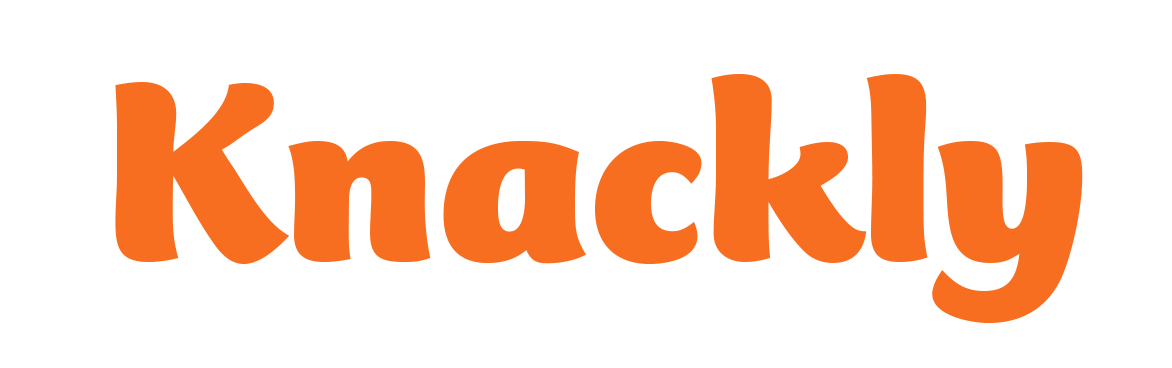Finding the Template to Code
You have added a new template to your workspace and now need to start working in it. You can keep Knackly Online open. But now open Word.
- Click on the Knackly add-in (the orange K.)
- Sign In to your workspace with your workspace name, email and password.
- Click on your Choose an existing template to edit.
- This opens a list of Templates. Click on the template you wish to edit.
- It will now be open in Word. You should see the Knackly Word Designer on the right. (If you do not, click on the add-in button and it will appear.)
To view more details and screen shots, go back to The Knackly Word Designer lesson.