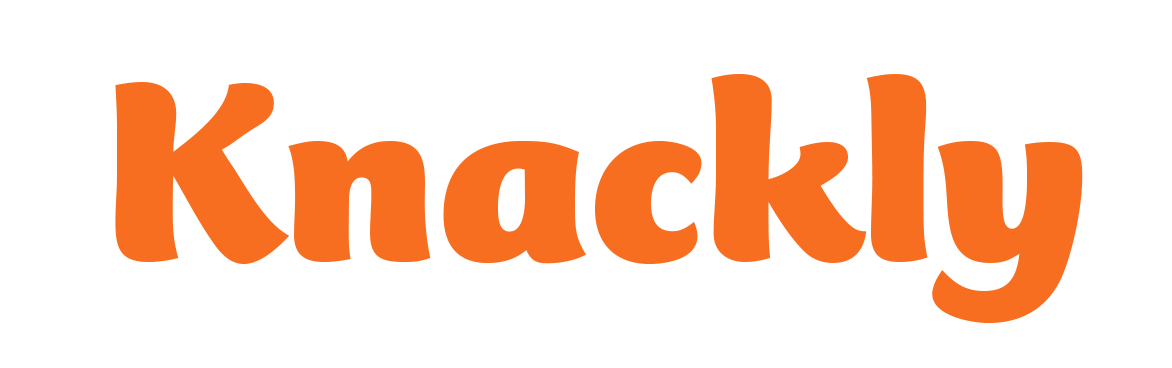Testing the Template
As you code your template you will want to test to be sure you are getting the expected results. Knackly Word Designer will tell you if you have created any errors while coding when you attempt to save the changes. The App will show you the exact results you are getting. We are still assuming that you are just getting started so the instructions below will walk you through the first look. Should you be revisiting this lesson, you might want to check in here for more information.
- Once you have saved your template in Knackly Word Designer, go back to your Knackly Online workspace and click on your Dashboard.
- Hover over Create Record to see the list of available Apps.
- Select the App you want to build.
- Follow the user interface to answer all applicable questions.
- Click on Complete once you have finished answering.
- You will see a new Record to your left and the Details to your right. Click on Download to view the document on your computer.
- If changes need to be made, go back to Knackly Word Designer and make the appropriate edits and repeat the process.
When you want to return to this document you can use the same Record to add to or adjust your previous answers. Click on the correct Record to the left to see Details for any App completed or in progress. You can then select any App for further work by clicking on Review or Update. Each time you Complete an App it will overwrite the last docx document for that App. (If you want to save multiple versions, you will want to download the previous docx before completing the next one.)