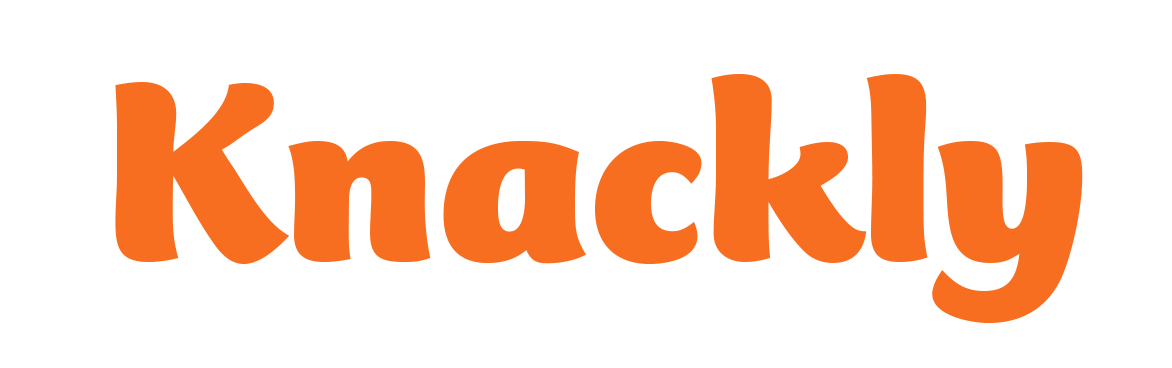Using Tables
You can use tables in Selection variables. It is best to create this kind of selection variable in Knackly Online instead of in the Knackly Word Designer. After creating a new Selection variable, select it in the Variable List. In the Variable Designer, scroll to the bottom.
- On the Designer tab, under Elements, select your Catalog.
- Make sure you are on the Variables tab and Click on Add a new variable.
- Select the variable type Selection and then the appropriate radio button.
- Name your variable and click Ok.
- Update the Question Prompt and any other relevant fields.
- In the Select From section choose the radio button for A table.
- Under Option Source select the appropriate Table from the dropdown menu.
- Click on the Save button to the top right.
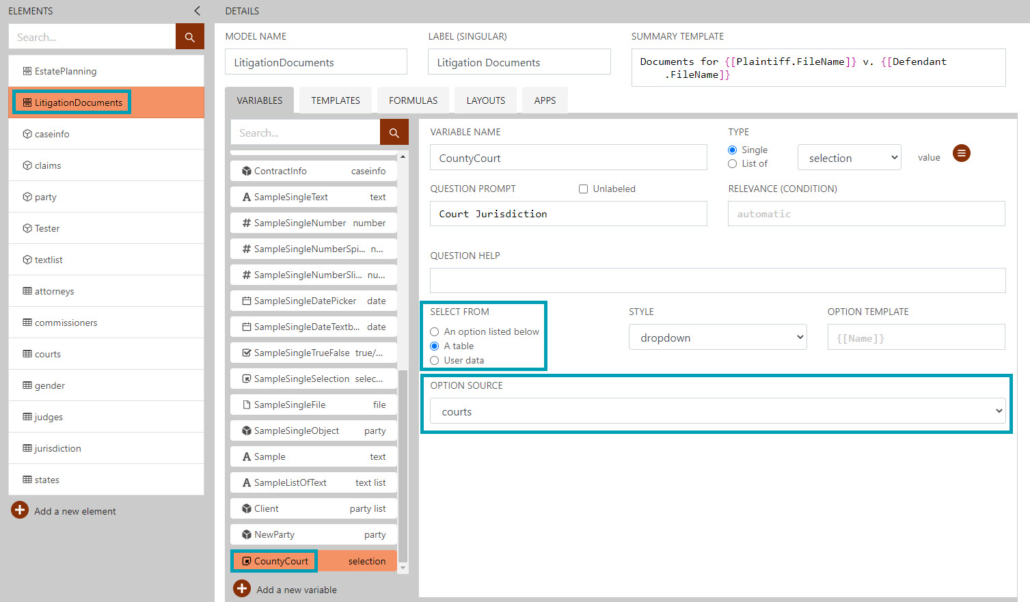
In the Template
Once you have created your Selection variable, you can go to the Knackly Word Designer to insert it in your template. In Variables, you should see the Selection variable you created. (If it is not there, make sure it is saved on Knackly Online and Refresh on the Knackly Word Designer.) To insert the Selection variable using the key column, double click it or click on the Variable Menu and select Insert content to Document. If you want the template to bring in information other than what is in the key column of the template, expand the variable (single click next to the name) and double click on the appropriate column name or use the Variable Menu for other options. To check your work, Save on the Knackly Word Designer, and go to the appropriate App Intake on your online Dashboard. After filling out the App Intake, download the document and check to make sure it worked.