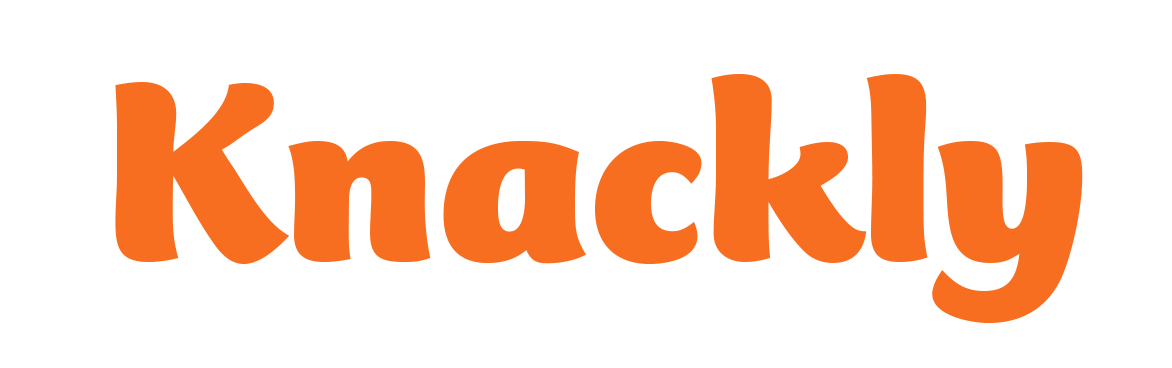Adding a Selection for User Data – Formula Based
You have chosen to use answers from multiple Object Variables in one list. You will need to create an Object Formula and a Selection Variable. The Formula can be reused in various places, so the name you select should be similar in naming a Model. You might use PotentialAgents as the Formula name and ChildGuardian as the variable name. You will see the Selection Variable in the App when creating a record.
-
-
- On the Designer tab, under Elements, select your Catalog.
- Make sure you are on the Formulas tab and Click on Add a new formula.
- Select formula type Object and then the appropriate radio button.
- Name your Formula and click Ok.
- Click on the Save button to the top right.
- In the same place, click on Add expression.
- Type in the name of the Object Variable that you want to use and click Ok.
- Repeat this step for as many Object Variables as you would like to see in this one list.
- Consider adding filters or conditional logic in each expression. (See Advanced Operators and Expressions.)
- Click back to the Variables tab and Click on Add a new variable.
- Select the variable type Selection and then the appropriate radio button.
- Name your variable and click Ok.
- Update the Question Prompt and any other relevant fields.
- In the Select From section choose the radio button for User data and type in the Object Formula name.
- Click on the Save button to the top right.
-
Best Practices
Formula names should be generic for reuseability. (e.g. AllParites, PotentialAgents)
Make note of Formulas created. As you grow your tenancy you might need to edit or add to the expressions.
Selection variable names should be initial caps for ease of recognition and automated question prompt. (e.g. ClientChildren, SpouseChildren)
Selection variable names are specific to the information being provided. (e.g. ChildGuardian, ClientPOA)
Create question prompts with the reader in mind. (e.g. Select Child Guardian, Select Power of Attorney)
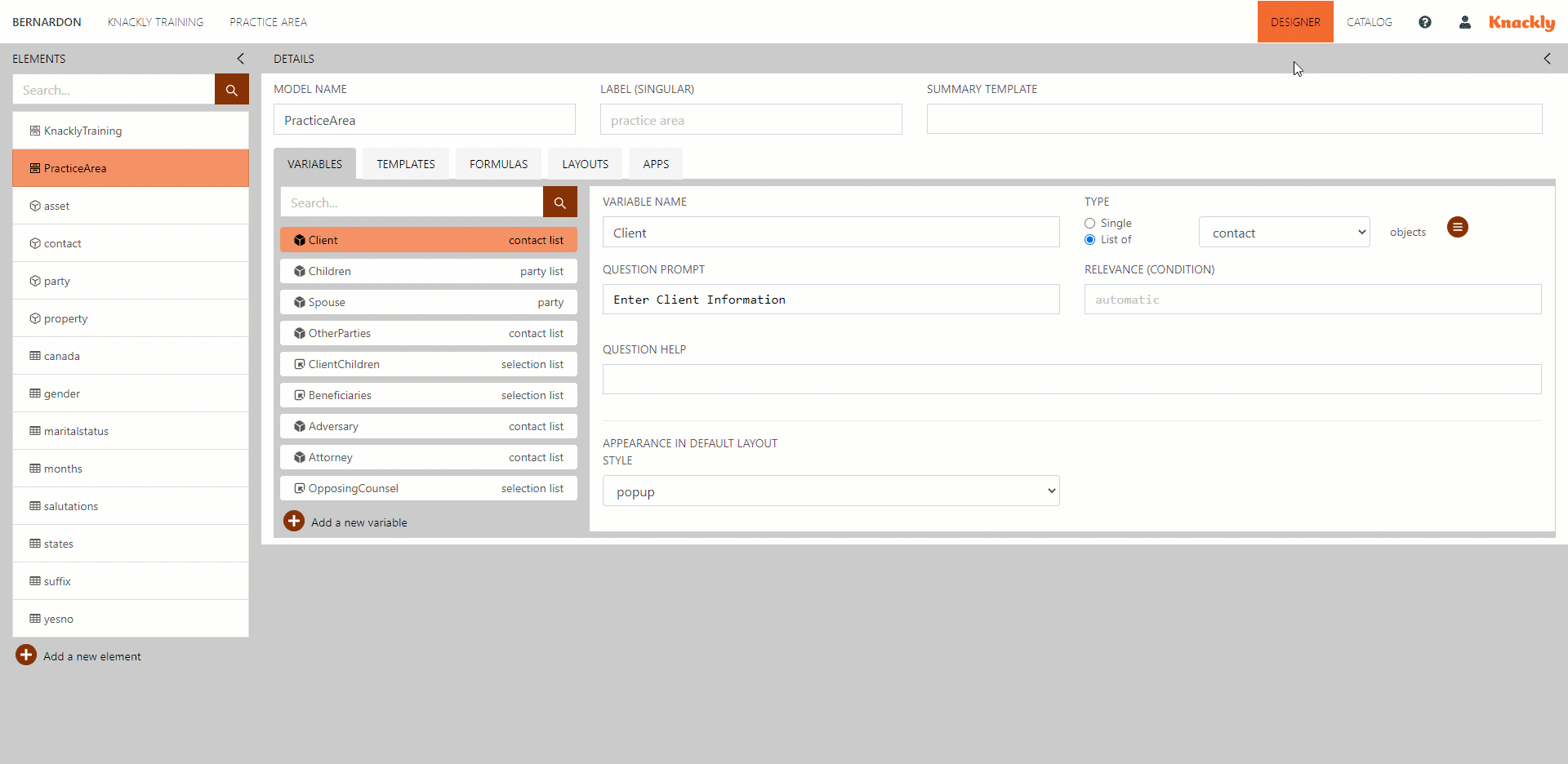
*Slight variations might appear in visual references as we continually improve Knackly and our documentation.*