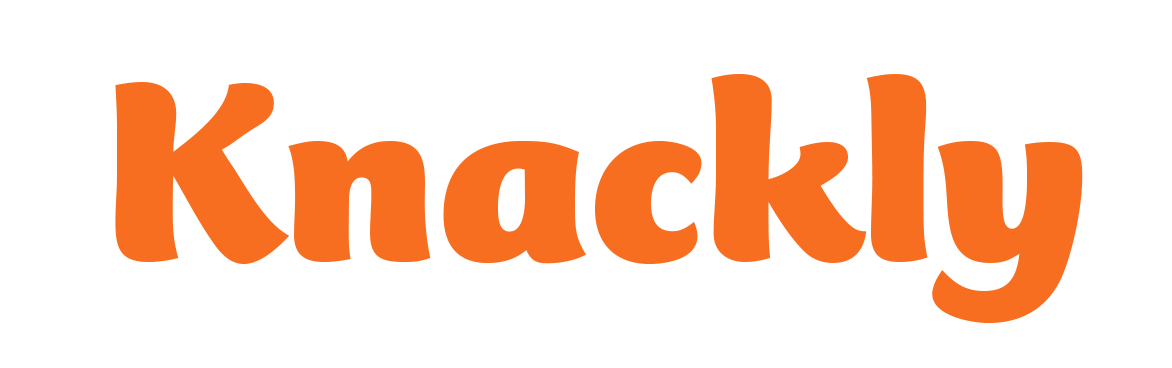Adding the Template as an App
Once you have added a template to your Knackly workspace you will want to add it as an App so that you can begin testing your coding as you go. During this lesson, we are assuming you are just getting started so we are sticking with the basics. Should you be revisiting this lesson, you might want to check in here for more information.
- While still in the same Catalog Model, click on the Apps tab.
- Click Add a new app.
- Create a Name for the App that you will want everyone to see. (This will be visible in the Dashboard. Spaces are allowed in this name.)
- Under the Initial Template drop down list, select the template you are referencing.
- Click Ok.
- Click the Save button to lock in the new template. (The save disc in the red circle.)
To view more details and screen shots, go back to Including Docx Templates in Apps.