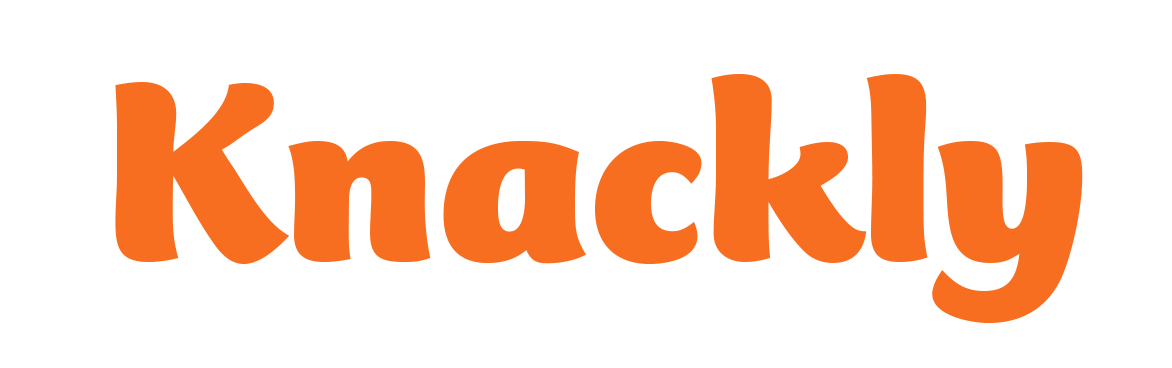Creating a Docx Template in the Online Designer
Log in to your Knackly Online Workspace. Go to Designer and then Templates.
- Click Add a new template in the Templates list.
- Name the template.
- Make the Type a docx.
- Click Ok.
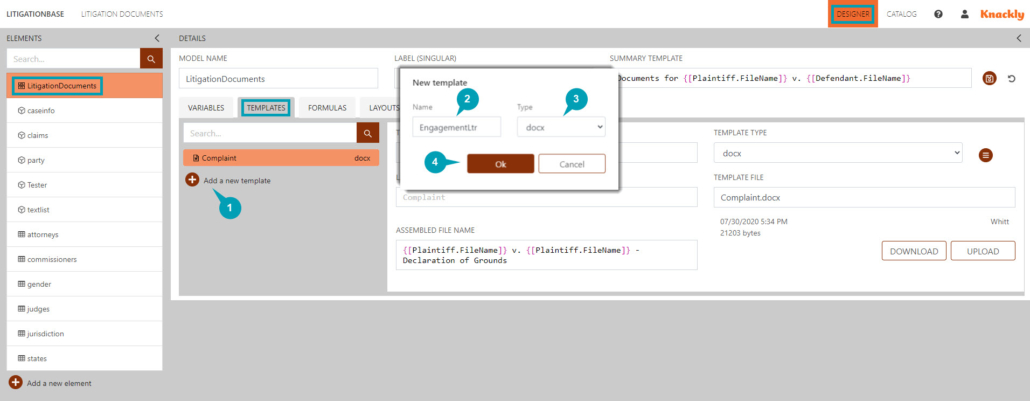
At this point, you have two options to finish automating your template: (1) open and edit the template on the Word Designer or (2) upload a document as your template. To upload a document, stay on the same page and do the following:
- Click Upload.
- Choose the document you want to be your template.
- Click Open.
- Save changes.
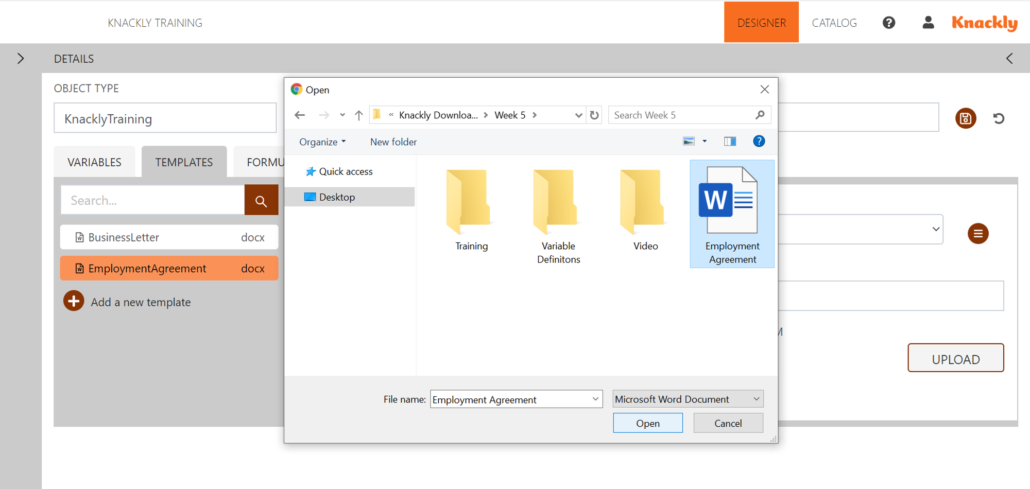
Click Upload
Select document
Click Open
Save changes
After you create your template, you can Download the document as a docx to continue your automation. To save the changes, you will have to save the document on your computer, Upload the document with your changes and save.
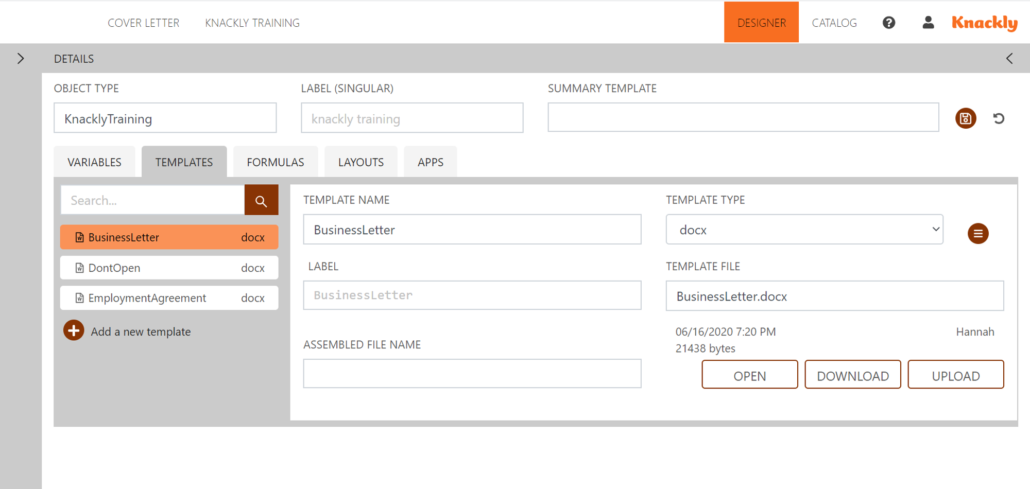
Download as a .docx file
Upload a .docx file
Best Practices
We recommend adding new templates in Knackly Online Designer when you are adding multiple templates at the same time and do not plan on automating them with each new addition.